Garden with Insight v1.0 Help: How to change nutritional information for a harvest item
To change nutritional information for a harvest item associated with a
plant or cultivar, first bring up the
plant or cultivar in the browser by selecting it from the top drop-down
list box in the browser. Then choose the numbers side of the browser by
clicking on the numbers button  . .
In the browser's numbers side, choose the group Plant harvest
items (or any other group that has the plant harvest item in it you want to change). Find a browser component on the numbers side of the browser that shows the harvest item you want to change, such as Harvest item for whole
plant. If the browser component is collapsed to show only its name, open it by right-clicking on its
name. In the browser component, click on the name of the harvest item or on the words none
selected if no harvest item is selected for that aspect. The harvest item
editor will appear.
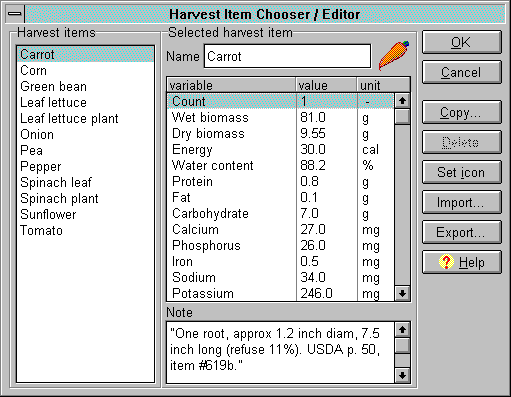
The harvest item editor window
In the harvest item editor, choose the harvest item you want to edit from the list on the left labeled
Harvest items. Information about that harvest item will appear in the Selected harvest
item panel.
To change the name of the harvest item, type in the edit box labeled Name at the top of
the selected harvest item panel.
To change the icon associated with the harvest item, click on the icon or click Set icon.
The icon chooser window will appear; choose an icon in the list there
and click OK. The icon will change to show your new choice.
To change the nutritional information for the harvest item, double-click (or press Enter) on any
line in the list under the name of the harvest item. In the small dialog that appears, type in the new value
for the nutritional variable.
You might want to remember where you got the nutritional information for each harvested item, or some
other information. In the Note area under the nutritional information list box, type a note for the
current harvest item. To see the note for any harvest item, select it in the list on the left.
Export/Import
You can also export or import harvest items to a tab-delimited text file, edit the file (carefully -- see
the text file warning) in a spreadsheet program, and import the harvest
items again. Be careful not to change the harvest item names, because the program uses the names to link
up the information with the correct harvest item. Note that the text import/export feature for harvest items
has one limit -- you can't import or export the icons. You can create a new harvest item in your
spreadsheet file by copying one line to another line, but the new harvest item will have no icon, and you
won't be able to use it until you select an icon for it.
To export all the current harvest items (without icons), click Export, then type a file name in the
file dialog that appears and click OK.
To import harvest items (without icons), click Import, then choose a tab-delimited text (.tab) file
in the file dialog that appears, then click OK. The imported nutritional information and notes
will overwrite the information in your harvest items whenever the names in the tab-delimited text file
match up with the names in your templates file.
When you are finished with your changes, click OK to save your changes or Cancel to
abandon them.
Note that you cannot change units on any of the nutritional information. This is one of the two places in
the program where you cannot change a unit. The other place is in the harvest window where you view
this information.
| 
